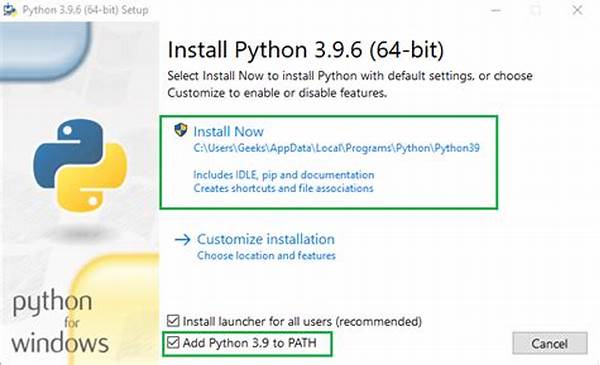Keeping your Python installation up-to-date is crucial for accessing the latest features and security improvements. When it comes to updating Python on a Windows machine, the process is straightforward but requires attention to detail to avoid any potential issues. In this guide, we’ll explore various methods to efficiently update Python on your Windows system and ensure that your environment remains stable and functional.
Read Now : Preventing Computer System Crashes
Why Updating Python on Windows Machine is Essential
Updating Python on a Windows machine is more than just a formality; it’s a best practice that enhances performance and security. Each new release of Python includes optimizations, bug fixes, and occasionally new libraries that can enhance your coding experience. By updating, you ensure compatibility with the latest projects and tools, all while avoiding deprecated functions. Skipping updates may lead to potential vulnerabilities and compatibility issues. It’s essential to stay current with updates to make the most of Python’s capabilities while maintaining a secure development environment.
Moreover, software dependencies may require newer versions of Python to function correctly. As developers push out new versions, they often build on the latest Python releases. Thus, ensuring Python is up-to-date is pivotal for seamless integration with modern software tools and packages. Understanding this importance empowers you to make proactive decisions about maintenance and upgrades, supporting both current and future projects.
Lastly, updating python on a Windows machine is an opportunity to familiarize yourself with new features and enhancements. This knowledge can streamline your workflow and introduce efficiencies that were previously unavailable. The process of updating is an investment in maintaining a vibrant and robust development ecosystem that evolves alongside the broader landscape of technology.
How to Perform Python Updates on Windows
1. Check Current Python Version: Begin by checking the version of Python that’s currently installed on your machine. Open Command Prompt and type `python –version` to verify if an update is necessary.
2. Download Latest Version: Head to the official Python website and download the latest version suitable for Windows. This will ensure you’re getting a version that’s optimized for your operating system.
3. Install Update: Run the installer and select the “Upgrade Now” option. The installer will automatically replace the old version without affecting your existing settings and installations.
4. Verify Installation: After installation, confirm the update by typing `python –version` again in the Command Prompt. Ensure the newest version number appears correctly.
5. Update Environment Variables: Sometimes, you may need to manually update the PATH environment variable if the installation process doesn’t do so automatically. This action helps ensure seamless execution of Python commands.
Challenges with Updating Python on Windows Machine
Updating Python on a Windows machine can occasionally present challenges, especially for those who are newer to the language. Compatibility issues might arise when transitioning from an older version to a new one, potentially affecting existing projects. Therefore, it is prudent to back up your scripts and environments prior to commencing any updates. By doing so, you can quickly revert to the older setup if problems occur, safeguarding your work.
The possibility of path conflicts is another common challenge. When Python is updated, the system’s PATH variable may not automatically recognize the new version, leading to discrepancies. Users may need to manually adjust the PATH settings to ensure the correct version of Python is utilized. Assistance from online resources and community forums can be invaluable in troubleshooting this issue, promoting a smoother transition.
To mitigate these challenges, thorough preparation is key. Familiarize yourself with the update process and potential pitfalls before proceeding. Having a comprehensive understanding will allow for a more confident approach to updating python on windows machine, resulting in a stable and efficient development environment.
Tips for Successfully Updating Python on Windows
Successfully updating Python on a Windows machine involves strategic planning and execution. Here are ten tips to consider:
1. Always back up important projects and environments before updating.
2. Read the official Python release notes to understand new features and changes.
3. Deactivate any virtual environments before initiating the update process.
Read Now : Webcam Driver Update Guide
4. Review system requirements for the new version to avoid compatibility issues.
5. Consider using virtual environments to manage different Python projects.
6. If issues arise, check online forums for solutions.
7. Regular updates prevent compatibility problems with newly released packages.
8. Utilize online documentation for specific updating instructions.
9. Ensure your development tools are compatible with the new Python version.
10. Test your scripts after updating to confirm they function as expected.
Benefits of Updating Python on Windows Machine
Updating python on a windows machine yields numerous advantages that enhance your development experience. Firstly, accessing the newest language features allows you to leverage more efficient coding techniques. These enhancements can often lead to improved performance and code readability. Being up-to-date also keeps security vulnerabilities at bay, as newer releases usually address such issues promptly.
Another significant benefit is maintaining compatibility with external packages and software libraries. Newer Python versions support updated modules, facilitating easier integration and streamlined workflows. This compatibility is crucial for utilizing modern tools that rely on the latest Python advancements. Whether you’re involved in data science, web development, or automation, being on the current version of Python ensures a smoother interaction with complementary technologies.
Moreover, staying updated fosters an opportunity for continuous learning. Engaging with the latest Python versions encourages an active mindset towards embracing change and growth within the programming community. Each update introduces a learning curve that, when navigated successfully, can greatly enhance your overall expertise and capability in the field.
Steps for Updating Python on Windows Machine
To conclude, updating Python on a Windows machine is a fundamental part of maintaining an effective and secure programming environment. The process may seem daunting for newcomers, but by following systematic steps and utilizing community resources, it becomes manageable and beneficial. Testing and verifying each step of the update provides assurance that your projects will continue to run smoothly.
Preparation and vigilance are keys to overcoming potential obstacles. Establishing a routine around checking for updates and understanding the implications of version changes enhances your programming practices. By keeping Python up-to-date, you’re actively contributing to your professional growth and expanding your potential capabilities in coding and development contexts.
Final Thoughts on Updating Python on Windows Machine
In summary, updating Python on a Windows machine is not just about staying current—it’s an essential practice ensuring efficient programming and system security. While challenges may exist, the benefits clearly outweigh the temporary inconveniences associated with learning new processes. By staying informed and prepared, users can navigate updates effortlessly and continue to enjoy a robust programming environment. Embracing change in the technical landscape ensures that developers remain agile and ready to tackle ever-evolving challenges.