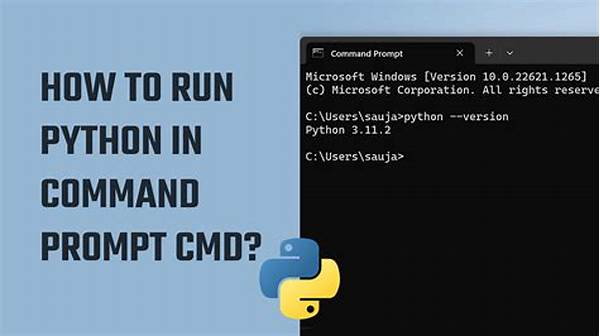Setting up Python on a Windows system using the Command Prompt might initially seem daunting to some, especially for those new to programming. However, this process, when broken down into manageable steps, becomes quite straightforward. In this guide, we seek to make the journey of Python Windows Command Prompt setup not only intuitive but also efficient. Whether you’re a seasoned developer transitioning to Windows or a newcomer starting with Python, this article will provide the necessary guidance and confidence to successfully configure your Windows system for Python development via the Command Prompt.
Read Now : “adjustable Dpi Benefits For Gamers”
Understanding the Basics of Python Windows Command Prompt Setup
The Python Windows Command Prompt setup is paramount for developers who wish to harness the power of Python on Windows efficiently. First, ensure that you have downloaded the latest version of Python from the official website. During the installation process, checking the box to add Python to your PATH is crucial. This simple step allows the Command Prompt to recognize Python commands globally, easing the execution of scripts without navigating to the Python directory each time. Moreover, understanding basic CMD commands will also aid in navigating through directories and managing files effortlessly, making your development process smoother.
Once the initial setup is complete, verifying the installation is essential. Type `python –version` in the Command Prompt. This command will confirm that Python is correctly installed and recognized by the system. If any errors arise, revisiting the installation process to ensure the PATH was correctly set can save unnecessary headaches. Post the successful installation, familiarizing yourself with common Python package managers such as pip will be beneficial. This tool allows you to install, update, and manage additional Python libraries that could be crucial for your projects.
Steps to Set Up Python Windows Command Prompt
1. Download Python Installer: Visit Python’s official website to download the latest installer for Windows. Ensure you choose the correct version for your system architecture, be it 32-bit or 64-bit.
2. Run the Installer: Execute the installer file. When prompted, make sure to check the option to add Python to the system PATH before proceeding with the installation.
3. Verify Installation: Open Command Prompt and type `python –version` to check if Python is installed correctly and recognized by the Command Prompt.
4. Set Up Environment Variables: If necessary, manually add Python’s installation directory to your system’s PATH environment variable to ensure the Command Prompt can locate Python.
5. Install Pip and Additional Packages: Use `pip install package-name` to manage and install Python packages, streamlining your development process through Command Prompt.
Troubleshooting Python Windows Command Prompt Setup
Even with the best efforts, issues may arise during your Python Windows Command Prompt setup. One common problem is incorrect PATH configuration which prevents the Command Prompt from recognizing Python commands. Double-check the environment variables and ensure that both the Python executables and the Scripts directory are included. Another issue involves conflicts with older Python installations. It’s advisable to remove old versions before installing a new one, to prevent version-related errors and ensure a smooth transitioning process.
Additionally, permissions can sometimes cause hiccups during installation. Running the installer as an administrator can circumvent permission-related roadblocks. Finally, be cautious when installing third-party packages immediately after setup. Ensuring pip is up to date by running `python -m pip install –upgrade pip` can help mitigate potential package installation issues. When all else fails, several resources and communities are available online to provide support and guidance on best practices for troubleshooting Python Windows Command Prompt setup hurdles.
Detailed Insights into Python Windows Command Prompt Setup
1. Ensure Administrative Rights: Running installations and Command Prompt as an administrator can prevent permission issues during setup.
2. PATH Configuration: Proper configuration of the system PATH is crucial in ensuring Python commands are recognized by the Command Prompt. This includes both Python and Scripts directories.
3. Managing Multiple Versions: Use virtual environments to handle different Python versions and dependencies seamlessly within the Command Prompt setup.
4. Leveraging Python’s Documentation: Utilizing Python’s extensive online documentation can provide further insights and solutions to common setup challenges.
Read Now : Liquid Coolant Systems For Electronics
5. Pip and Package Management: Ensuring pip is up to date and knowing how to use it effectively will enhance your Python Windows Command Prompt setup experience.
6. Common Errors: Be aware of potential syntax or version compatibility errors and how to resolve them efficiently within the Command Prompt interface.
7. Online Communities: Engaging with Python programming communities can provide valuable tips and troubleshooting assistance specific to Python Windows Command Prompt setup.
8. Learning Command Prompt Shortcuts: Familiarizing yourself with CMD shortcuts can speed up coding and navigation processes, boosting overall productivity.
9. Python IDEs: While Command Prompt is powerful, consider complementing it with Python-specific IDEs for a more robust development environment.
10. Regular Updates: Regularly update Python and associated libraries to maintain compatibility and leverage the latest features in your development projects.
Additional Resources for Python Windows Command Prompt Setup
Exploring various resources and platforms can significantly enhance your understanding and execution of a Python Windows Command Prompt setup. Numerous online tutorials, courses, and forums are available to provide step-by-step guidance and solutions to common challenges. Engaging with these platforms not only broadens your command over programming but ensures you stay updated with evolving best practices. Books and e-books dedicated to Python can also provide in-depth knowledge and structured learning paths, making the learning experience both comprehensive and engaging.
For those who prefer visual learning, countless YouTube channels and video-based courses are tailored to Python and Windows Command Prompt setup intricacies. These resources often break down complex concepts into digestible segments, enhancing understanding and retention. Podcast enthusiasts can delve into technology-focused series that provide insights and trends in the world of programming and software development. Ultimately, combining these diverse resources can scaffold your learning journey, culminating in a proficient and confident execution of Python Windows Command Prompt setup.
Conclusion on Python Windows Command Prompt Setup
Embarking on the journey of setting up Python in Windows using the Command Prompt is an invaluable skill for any aspiring developer or seasoned programmer. While initially challenging, thorough preparation and a methodical approach can transform this customary setup into a streamlined process. A clear understanding of modifying system PATH variables, managing package installations with pip, and resolving common issues makes the difference between a frustrating experience and an effective one.
Additionally, integrating the insights gained from online resources, communities, and comprehensive documentation empowers users to confidently tackle the Python Windows Command Prompt setup. This foundational skill not only enhances immediate productivity but lays a robust groundwork for complex programming tasks and development projects. With the right approach and continuous learning, harnessing the full potential of Python on Windows becomes an attainable and rewarding endeavor.