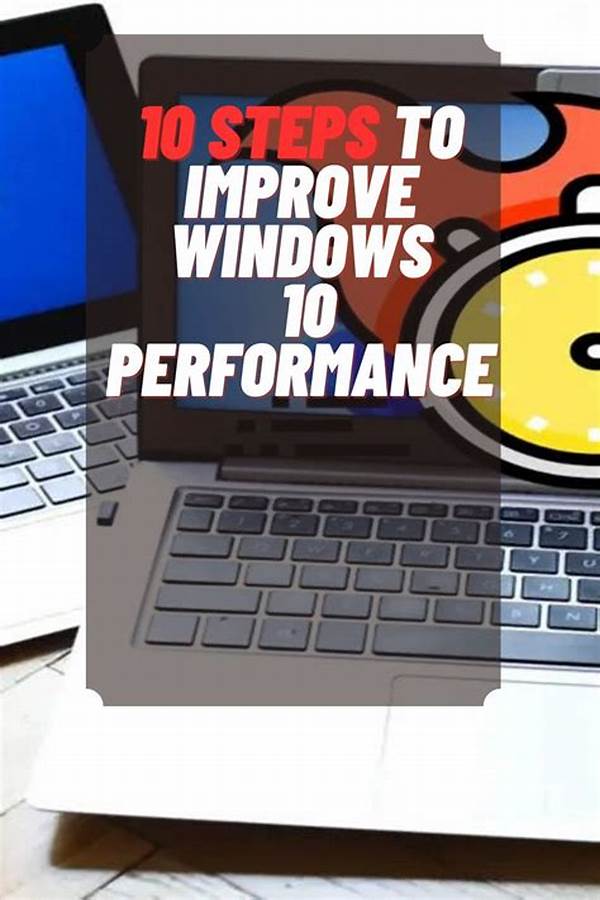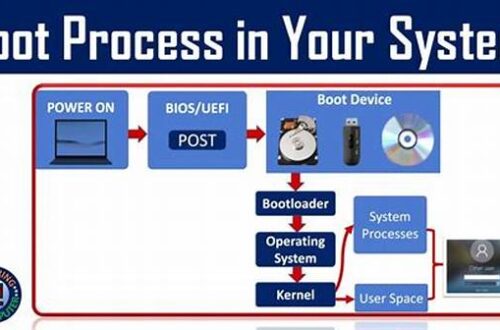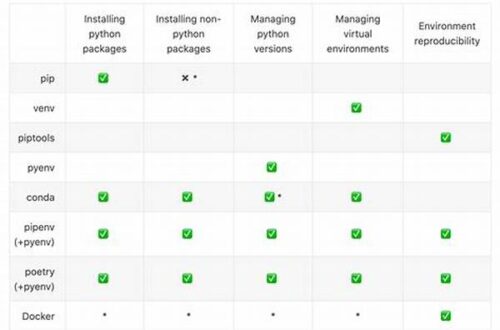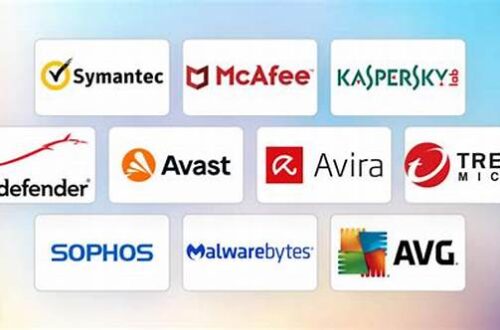In today’s fast-paced digital world, efficiency is essential. A sluggish computer boot-up can be a significant frustration, especially when you have urgent tasks to attend to. The performance of your Windows operating system during start-up can greatly affect your productivity and patience. Fortunately, there are several strategies to enhance this experience. This article aims to guide you through practical methods to improve Windows boot-up performance, ensuring that your system starts quickly and efficiently each time you power it on.
Read Now : Easy-clean Desk Mouse Pad
Optimize Startup Programs
Many users face slow boot times due to unnecessary programs launching at start-up. Identifying and disabling these can drastically improve Windows boot-up performance. To begin, access the Task Manager by pressing `Ctrl + Shift + Esc`. Navigate to the `Startup` tab, where you’ll find a list of programs configured to launch at boot. Review this list and determine which applications are not essential. Right-click on non-essential programs and select ‘Disable’. By reducing the number of start-up programs, you allow your system to focus on core processes, thus enhancing start-up speed.
Another method to improve Windows boot-up performance is to ensure your system is free from malware. Viruses and malware can not only cause a myriad of problems but also significantly slow down the boot process. Use a reliable antivirus program to scan and remove any threats that might be lurking within your system.
Regularly updating your operating system and drivers is another effective way to improve Windows boot-up performance. Updates often contain bug fixes and enhancements that can resolve inefficiencies. Set your system to update automatically to benefit from these improvements without lifting a finger.
Hardware Upgrades and Maintenance
Upgrading your hardware components can also improve Windows boot-up performance. Consider replacing your traditional hard disk drive (HDD) with a solid-state drive (SSD). SSDs are faster and more reliable, significantly reducing boot time. Additionally, ensure that your system has adequate RAM to handle your everyday tasks efficiently.
Regular maintenance is crucial to improve Windows boot-up performance. This involves keeping your disk clean and defragmented, although modern systems often handle defragmentation automatically. Ensure that your system undergoes regular maintenance checks to address any hardware-related obstacles that might impede boot time.
Manage System Settings
Configuring your system settings appropriately can greatly improve Windows boot-up performance. Begin by accessing the `System Configuration` tool via `msconfig` in the Run dialog box. Under the `Boot` tab, opt for `No GUI Boot` to cut down on unnecessary splash screens during start-up. You may also enable `Timeout` and adjust the amount of time allowed for the boot process.
Customizing your system’s BIOS settings can also contribute to improving boot time. Access the BIOS settings before Windows loads (usually by pressing `F2` or `Delete` during system start-up). Disable any splash screens or diagnostic tests that aren’t necessary for your regular operations. Be cautious when making changes to BIOS settings, as incorrect adjustments can lead to system instability.
Simple Actions to Enhance Boot-Up Speed
1. Update Software: Regular software updates can improve Windows boot-up performance by addressing bugs and optimizing functionality.
2. Disable Visual Effects: Simplifying visual effects through system settings can lead to faster start-up times.
3. Run Disk Cleanup: Regularly using the Disk Cleanup tool helps in removing temporary files, improving start-up efficiency.
4. Upgrade to SSD: An SSD offers faster data access times, drastically improving boot-up performance compared to traditional hard drives.
5. Increase RAM: Additional memory can provide more resources for operations, reducing boot time.
Read Now : Implementing Raid For Enterprise Solutions
Advanced Techniques to Improve Performance
For more advanced users, improving Windows boot-up performance can be achieved through deeper system tweaks. Modifying registry entries, though risky, can be a solution. Tools like `Regedit` provide access to alter specific keys that control start-up processes. Caution is advised here, as incorrect modifications can render your system inoperable. Always back up your registry before making changes.
Another complex yet effective method is to consider partitioning your hard drive. By dedicating a specific partition solely for the operating system, you can isolate critical files from user data. This setup can streamline boot-up processes and enhance overall performance. It requires careful planning and an understanding of disk management concepts.
In cases where persistent boot-time issues occur, performing a clean installation of Windows may ultimately improve Windows boot-up performance. This ensures that no corrupt system files remain from previous installations. However, it’s a time-consuming process requiring you to back up data, reinstall applications, and reconfigure settings afterward.
Regular Maintenance Practices
Regular maintenance is not just about software optimization; hardware care plays a vital role too. Dust accumulation inside the computer can cause overheating and slow performance. Ensure that the internal components, such as fans and heat sinks, are free from dust to maintain optimal performance.
Run a memory diagnostic using built-in Windows tools to ensure your RAM functions correctly. Faulty RAM can slow down boot times or cause system instability. Regularly check and replace any malfunctioning hardware components to preserve system efficiency.
Understanding your system’s life cycle can also guide decisions to improve Windows boot-up performance. As hardware ages, it naturally deteriorates. Regularly upgrade components like the motherboard, processor, or hard drive to keep up with technological advancements and maintain optimal boot speed.
Combining Techniques for Optimal Performance
Combining several strategies can yield the best results. Start with software optimizations and gradually include hardware upgrades as needed. Regularly evaluate and adjust your approach as your system’s needs evolve. For business environments, where time and efficiency are crucial, investing in automated monitoring tools that can flag potential issues before they become critical is advisable.
Employing cloud storage solutions can also aid in reducing boot times, as they offer alternative storage options and reduce the load on your local drive. By implementing a strategic plan that includes a mix of software and hardware solutions, you can continue to improve Windows boot-up performance and enjoy a seamless computing experience.
Conclusion
In conclusion, improving Windows boot-up performance is a multifaceted task that involves both software tweaks and potentially hardware upgrades. Taking the time to disable unnecessary start-up programs, run regular system scans, and conduct maintenance can collectively improve start-up times significantly. While it may seem daunting at first, tackling each area step by step can make a noticeable difference in how quickly and efficiently your system powers up.
By incorporating these strategies into your regular computer upkeep routine, you can ensure that your system remains fast and efficient, saving precious time in your daily operations. With technology constantly evolving, staying informed and adaptive is key to keeping your system’s performance optimal. Remember, a well-maintained computer not only boots faster but also enhances your overall digital experience.