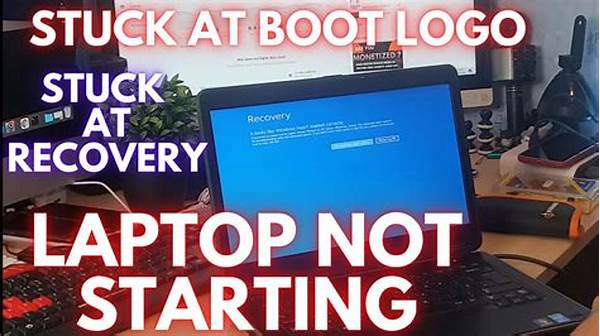Encountering a stalled startup screen can be both frustrating and perplexing, especially when your computer gets stuck at the boot logo phase. This predicament usually manifests when your device repeatedly displays its manufacturer’s logo without progressing to the operating system. While this issue might seem daunting initially, understanding its cause and potential solutions is pertinent for users seeking to regain operational control of their systems.
Read Now : Tools To Reduce Wrist Discomfort
Common Causes of a Computer Stuck at Boot Logo
Dealing with a computer stuck at boot logo is a common headache for many users. This issue arises from various underlying causes, ranging from software glitches to hardware malfunctions. At its core, this problem may originate from corrupted system files, which halts the booting process prematurely. Often, an incomplete or interrupted update could lead to such corruption. Another possible cause is faulty hardware components, such as damaged hard drives or malfunctioning RAM, which could interfere with the loading of the operating system. Lastly, changes in BIOS settings or peripheral connectivity issues might also contribute to the problem. Identifying the specific cause is crucial as it directs the remediation process, allowing users to apply suitable fixes that can restore normal functionality and ensure the computer boots beyond the logo into its usable state.
Step-by-Step Solutions for Diagnosing the Issue
1. Perform a Hard Reset: Begin by disconnecting all peripherals and force restarting your computer. This simple action sometimes resolves the computer stuck at boot logo issue by clearing temporary glitches.
2. Access Safe Mode: Booting into Safe Mode can help diagnose software-related causes by isolating essential system processes and drivers, potentially resolving conflicts causing the computer stuck at boot logo anomaly.
3. Check BIOS Settings: Ensure BIOS settings haven’t been inadvertently altered. Correct boot priority configurations can prevent computers from being stuck at the boot logo stage.
4. Run Startup Repair: Utilize Windows Startup Repair, a built-in tool that identifies and fixes boot-related problems, offering a straightforward remedy if the computer is stuck at the boot logo.
5. Examine Hardware Components: Inspect and, if necessary, reseat hardware components like RAM and hard drives. Any dislodged or faulty parts can result in the computer being stuck at the boot logo scenario.
Advanced Troubleshooting Techniques for Persistent Issues
When a computer is consistently stuck at the boot logo, deeper troubleshooting may be necessary. One effective method is to use installation media to perform a system repair. This approach involves booting from an external USB or DVD that contains your operating system’s files, allowing you to repair or reset the system without booting fully into the operating system itself. Another advanced method includes checking the system logs. If you’re tech-savvy, examining logs might shed light on what specifically is halt at the logo stage — perhaps highlighting failed drivers or processes. Additionally, seeking professional assistance may be warranted if these efforts are unfruitful, as a technician can run specialized diagnostics to pinpoint obscure issues that keep a computer stuck at the boot logo. Committing to these advanced steps can ultimately unearth elusive problems, restoring the computer back to a fully functional state.
Read Now : Rgb Gaming Lights Buying Guide
Hardware Considerations
Evaluating hardware is crucial when a computer repeatedly gets stuck at the boot logo. Issues like failing hard drives or incompatible RAM could be the root causes. It’s advisable to conduct hardware diagnostics and respective replacements if defective components are identified. Ensuring your system’s hardware is in optimal condition can directly influence booting success, preventing recurrent setbacks. Checking for overheating issues and cleaning dust from internal components can also ensure that your computer doesn’t get stuck at the boot logo due to thermal constraints. Addressing hardware imperfections reassures users of minimized disruptions during boot sequences.
Restoring System Functionality
Bringing a computer back from being stuck at the boot logo to an operational state requires strategic troubleshooting and patience. Firstly, users should avoid making hasty judgments or haphazard attempts, which might exacerbate the situation. Engaging with community forums, official tech support, and guided tutorials online can provide valuable insights and reassurance. Another critical recovery step is setting up regular backups once the system is functional again. If hardware or software problems recur, having a recent backup saves considerable time and effort, allowing users to restore their system swiftly without suffering data loss. Lastly, maintaining your system, such as keeping the software updated and the hardware clean, ensures that threats, which potentially cause the computer to get stuck at the boot logo, are minimized, promoting a seamless and efficient computing experience.
Seeking Professional Assistance
When a computer remains persistently stuck at the boot logo despite troubleshooting, professional intervention might be necessary. Diagnostic tools and expertise that professionals possess can often unravel issues that self-troubleshooting cannot resolve. Opting for a certified technician ensures that your device is in capable hands, drastically lowering the risk of further damage. Moreover, if system data is at stake, professionals can attempt data recovery while addressing the issue, ensuring that valuable information is preserved or restored. Avoiding prolonged irritation and potential complications is possible when allowing professionals to efficiently resolve a computer stuck at boot logo.
Conclusion and Summary
Addressing a computer stuck at boot logo involves careful observation, troubleshooting, and occasionally external help. Users must understand the potential software and hardware culprits – including corrupted system files and malfunctioning components – to tackle this issue effectively. Solutions range from performing a hard reset to using startup repair tools, each step increasing the likelihood of normal system recovery. Should these steps prove ineffective, professional diagnostic services can significantly alleviate ongoing boot logo issues, restoring operational integrity efficiently. In conclusion, persistence paired with appropriate solutions ensures that a computer can transition smoothly from being stuck at the boot logo back into its intended operational environment, ready for all tasks at hand.