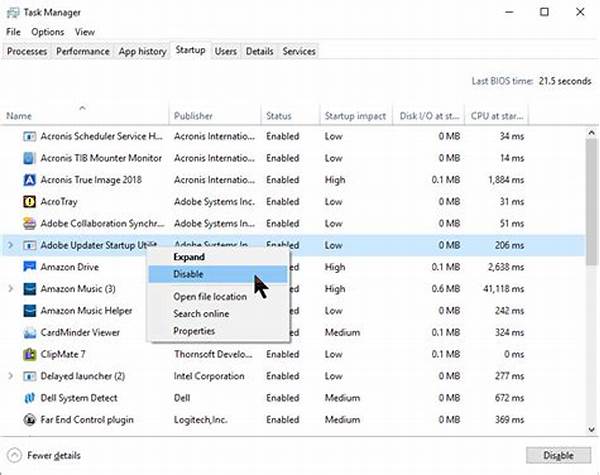In today’s digital age, our computers have become an essential part of daily life, handling everything from work to personal entertainment. However, the functionality of these machines can be drastically affected by processes that occur in the background, particularly during startup. Many programs set themselves to launch when the computer starts, often unbeknownst to the user, and this can significantly slow down system performance. The solution is simple yet effective: disable unnecessary startup items. By doing this, you can not only enhance the speed of your computer but also extend its lifespan. Keeping your startup items in check is a vital practice for maintaining a seamless and efficient computing experience.
Read Now : Programming Laptop Recommendations For Novices
The Importance of Managing Startup Items
Understanding the need to disable unnecessary startup items involves recognizing their impact on your computer’s boot time. Every program that loads during startup occupies valuable system resources. While some are essential—like antivirus software—many are not. Programs that aren’t crucial can delay your startup, leading to wastage of time and increased frustration each time you power on your device. It’s worth noting that disabling such items doesn’t uninstall them; it merely prevents them from launching automatically. This process can lead to noticeable improvements in system startup time and can provide a smoother, more responsive computing experience. Taking a few moments to evaluate and manage your startup items can pay dividends in operational efficiency.
Moreover, beyond improving startup speed, choosing to disable unnecessary startup items can help in troubleshooting. If you experience consistent system crashes or unusual behavior, startup items might be the culprits. By minimizing the programs that run during startup, you can isolate software-related issues more effectively. This makes it easier to identify problematic applications that could be affecting overall performance. Regular maintenance of startup items can ensure that your computer stays in top condition, delivering optimal performance whenever needed.
Steps to Disable Unnecessary Startup Items
To effectively manage startup items, start by accessing the task manager or system settings. In most operating systems, you can locate a section dedicated to startup management. Here, you’ll find a list of all programs currently set to activate during your computer’s boot process.
Next, evaluate which applications are non-essential. Programs like email clients or gaming platforms, for example, do not need to run every time your computer starts. To disable unnecessary startup items, simply turn off the toggle or uncheck the box next to their names.
Repeat this process for each non-critical program. This will ensure only essential applications consume resources when your machine boots. As a result, you’ll experience noticeably faster startup times and improved system responsiveness.
Benefits of Disabling Unnecessary Startup Items
Disabling unnecessary startup items offers a multitude of benefits, foremost among them being improved boot performance. By reducing the number of programs loading at startup, your system resources remain available for more critical tasks, ensuring faster overall performance. This proactive measure can lead to quicker access to your desktop environment upon booting.
Another notable advantage is enhanced battery life for users on portable devices like laptops. Reduced demand on system resources means that your device can operate more efficiently, using less battery power in the process. Consequently, this small change can lead to extended battery longevity, a crucial factor for those relying on mobile computing.
Additionally, by streamlining the startup process, you free up memory and processing power, which helps in running your system more smoothly throughout the day. Applications that you do choose to run post-startup will have more available resources, leading to better execution and diminished risk of application-related slowdowns.
Finally, disabling unnecessary startup items contributes to a more secure computing environment. By limiting the applications that launch on startup, you reduce the potential entry points for malware and unauthorized access, thereby enhancing the overall security of your system. This approach aids in minimizing vulnerabilities and safeguarding your personal information.
Advanced Tips for Managing Startup Items
1. Regularly review your startup items to ensure no new programs have been added unnecessarily. This habit prevents performance degradation over time.
2. Keep your operating system and applications updated, as updates can optimize system performance during startup.
3. Consider third-party applications that offer enhanced startup management capabilities, providing more detailed insights into running processes.
4. Use built-in system tools like task manager or system configuration utility for easy startup management. They offer user-friendly interfaces and are built into most operating systems.
5. Understand the purpose of each startup item before disabling it. Some programs might seem non-essential but play a critical role in background operations.
Read Now : **mitigating Outdated Software Vulnerabilities**
6. Evaluate the need for cloud storage applications during startup, as they can be data and resource-intensive. Only enable them if frequent, automatic backups are necessary.
7. Limit the loading of applications like music and video players, which can always be started manually when needed. This reduces unnecessary resource use.
8. Schedule regular maintenance checks for your system to catch any changes in startup behavior early on.
9. Familiarize yourself with the startup tab in your system settings. Knowing the capabilities of this tool can empower you to make informed startup decisions.
10. Use event viewers or logs to monitor startup times post-adjustments and fine-tune your settings for optimal performance.
Ensuring Peak System Performance Through Startup Management
Disabling unnecessary startup items is more than just a quick fix for boot times; it’s a crucial aspect of overall computer maintenance. When managing your startup items, pay careful attention to recurring offenders that tend to re-enable themselves. Certain applications are designed to persist through user attempts to deactivate them, sometimes requiring more assertive solutions such as modifying preferences or delving into application settings for a more permanent resolution.
Moreover, consider the broader implications of a cluttered startup routine on your daily productivity. Continually waiting for your system to become operational can cause delays, squander valuable time, and create unnecessary stress. By taking the initiative to streamline startup items, you contribute to a smoother, more efficient workflow. Whether for work or leisure, having a system ready to perform on demand enhances the computing experience significantly.
Finally, keep informed about the latest technological advancements and how they might affect your startup routine. New software updates or installations can alter your configuration, introducing unexpected startup changes. Staying up-to-date with technological trends helps anticipate and adapt to these shifts, ensuring continuous system optimization. Engaging with tech communities or forums can provide insightful tips and user experiences that further enrich your knowledge and efficacy in managing startup items.
Routine Checks and Preventive Measures
Conducting regular checks of your startup items is an essential preventive measure. Routine audits of what programs are configured to start with your system ensure that only necessary items are allowed to run. This practice helps circumvent issues related to software bloat and minimizes potential security risks posed by unauthorized applications making it onto your startup list unintentionally.
Additionally, take advantage of built-in features or third-party tools that provide comprehensive visibility of running applications and their impact on startup times. Leveraging these tools can give you a clear picture of how each item affects your system’s overall performance. With these insights, making informed decisions about which startup items to keep or disable becomes significantly easier, contributing to sustained, robust system health.
Concluding Thoughts on Managing Startup Items
In summary, the decision to disable unnecessary startup items is a straightforward yet powerful strategy for ensuring your computer remains a reliable, efficient tool. It empowers you as a user to dictate what processes take precedence during startup, safeguarding both system resources and personal productivity. As technology continues to evolve, maintaining proficiency in managing startup items enables you to keep pace with changing demands while maximizing your system’s potential.
While some initial effort is required to familiarize oneself with startup management, the benefits are considerable. From faster boot times and improved system responsiveness to enhanced security and productivity gains, the rewards justify the necessity. By integrating these practices into your routine computer maintenance, you lay the groundwork for a more enjoyable and efficient interaction with your devices.