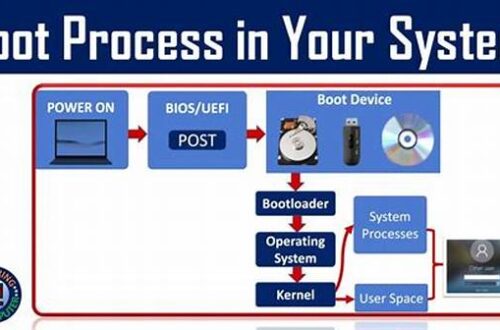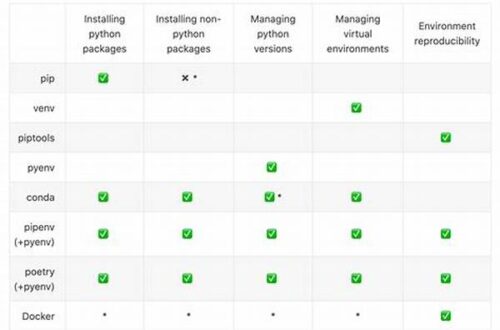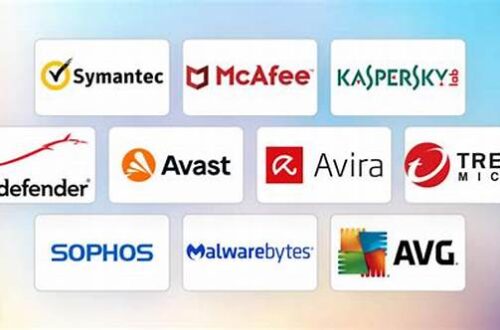In the rapidly evolving world of technology, optimizing the performance of your computer is paramount. Whether for professional tasks, gaming, programming, or general use, the smooth operation of your system can greatly enhance your productivity and experience. Thankfully, Windows provides a suite of built-in performance tools designed to help you monitor and optimize your computer’s performance effectively. Knowing how to use Windows built-in performance tools can be a game-changer in maintaining your system’s health and efficiency.
Read Now : Budget Laptops Suitable For Coding
Understanding Windows Performance Tools
Windows offers an array of built-in performance tools that serve different functions. Tools like Task Manager, Performance Monitor, and Resource Monitor provide users with detailed insights into what’s happening inside their system. Task Manager, for instance, offers a real-time view of CPU, memory, disk, and network utilization. By using Windows built-in performance tools, you can identify resource-intensive processes and applications that may be slowing down your system and take appropriate actions to manage them.
Meanwhile, Performance Monitor presents a comprehensive analysis over time, allowing you to track system performance and set data collection for specific counters such as CPU usage and disk activity. This historical data can be crucial in identifying performance trends and potential bottlenecks. Resource Monitor, on the other hand, allows you to dig deeper into hardware usage and identify which processes are draining resources. Ultimately, the ability to use Windows built-in performance tools empowers users to make informed decisions in optimizing their computer’s efficiency.
Windows does not stop at monitoring; it also provides solutions. The Disk Cleanup utility helps clear unnecessary files, while tools like System Configuration can be used to manage startup programs. Using these bundled utilities can significantly improve your computer’s functionality and speed, addressing issues that might otherwise require third-party software. In conclusion, mastering how to use Windows built-in performance tools is essential for every Windows user seeking to maintain a high-performing and reliable system.
Practical Steps for Using Windows Performance Tools
1. Task Manager Mastery: By learning to use Windows built-in performance tools like Task Manager, you can quickly identify programs consuming excessive resources. This knowledge enables you to close or limit these programs as needed.
2. Performance Monitor Setup: To maximize performance, set up custom data collector sets using Performance Monitor. Use Windows built-in performance tools to track specific system metrics relevant to your needs.
3. Resource Monitor Insight: Use Windows built-in performance tools such as Resource Monitor to gain deep insights into network activity, helping you to identify applications with excessive network usage.
4. Disk Cleanup Utilization: Regularly use Windows built-in performance tools like Disk Cleanup to remove unnecessary files. This habit helps in maintaining optimal hard disk performance.
5. Startup Program Management: Use Windows built-in performance tools to manage startup programs, reducing boot time and enhancing system performance by limiting unnecessary background processes.
Benefits of Using Windows Performance Tools
Using Windows built-in performance tools comes with a host of benefits for users looking to optimize their system without extra software. These tools are native to the operating system, which means they are designed to work seamlessly within it. For starters, having these tools readily available eradicates the need for third-party applications, which sometimes come with security risks and compatibility issues. By using Windows built-in performance tools, you get a reliable means to examine and act upon system inefficiencies.
Moreover, these tools are designed to be user-friendly, making them accessible to beginners and experienced users alike. From Task Manager’s straightforward interface to Performance Monitor’s in-depth analysis, each tool offers varying degrees of complexity that cater to different user needs. For instance, Resource Monitor provides clear visuals and graphs, allowing users who might not be technically savvy to still get useful insights into their system’s performance. Using Windows built-in performance tools can therefore greatly simplify the process of system optimization.
Ultimately, by using the built-in features provided by Windows, users can extend their system’s life and improve its responsiveness. The clarity and control offered by these tools empower users to better manage their computer’s resources, leading to a more stable and efficient computing environment. Whether it’s for professional, personal, or recreational use, understanding how to effectively use Windows built-in performance tools is a valuable skill in today’s digital age.
Exploring Additional Features in Windows Performance Tools
Aside from the primary tools, there are various other methods and features within Windows that cater to users looking for specific solutions. For instance, the Event Viewer gives detailed logs of system activities. By using Windows built-in performance tools like Event Viewer, users can troubleshoot errors and pinpoint the cause of system glitches.
Windows also includes the Reliability Monitor, which provides a timeline of system changes and failures. This insight helps identify what issues occurred in conjunction with software installations or updates. Use Windows built-in performance tools like this to gain insight into the stability factor of your system’s recent activities.
Furthermore, if your computer is running slow, using System Configuration can be extremely useful. You can selectively enable or disable startup programs to ensure faster boot times and reduced background processing. Using Windows built-in performance tools allows for a tailored approach in increasing your machine’s speed and performance.
Power Options is another notable feature. By using Windows built-in performance tools, you can adjust your system’s power settings to maintain battery life or enhance performance, depending on your immediate requirements. Configuring these settings can significantly affect the longevity and efficiency of your hardware.
Lastly, the Action Center provides alerts on potential issues. By paying close attention to these, users can preemptively solve problems. Employing these strategies when you use Windows built-in performance tools leads to a better overall user experience.
Read Now : Best Streaming Software For Webcam
Advantages of Monitoring with Windows Performance Tools
When you regularly use Windows built-in performance tools, you position yourself to tackle potential problems before they escalate. Real-time tracking of system activities can highlight abnormalities and help prevent future disruptions. This proactive maintenance is a significant advantage.
Frequent usage of these tools also boosts user understanding of system resources. Gaining familiarity with each tool’s operation, Windows users become more adept at navigating their device’s intricacies and fostering a more intuitive relationship with their technology. Using Windows built-in performance tools becomes part of an effective routine to maintain one’s computer.
This routine can also contribute to enhanced security. For example, identifying unwanted programs that initiate upon startup could prevent malware or spyware from exploiting system vulnerabilities. Repeatedly leveraging Windows built-in performance tools helps bolster your computer’s defenses.
Additionally, these tools contribute to better performance management. Use Windows built-in performance tools to identify underperforming hardware and software, allowing strategic upgrades. This knowledge supports well-informed decisions, making financial investments in technology more impactful and deliberate.
Lastly, the use of these tools can lead to significant savings. Avoiding the cost of third-party optimization software or professional tech support is a considerable financial advantage. Frequent monitoring through Windows built-in performance tools ensures you retain peak functionality with no additional expense required.
Honing Your Skills with Windows Performance Tools
Embracing the full potential of Windows’ built-in features requires time and practice. Start by familiarizing yourself with the basic functionalities of Task Manager, Resource Monitor, and other essential tools. Gradually, you begin to utilize more complex analytics available in Performance Monitor. By actively using Windows built-in performance tools, your efficiency in troubleshooting and maintaining system health enhances tremendously.
Developing a regular routine of monitoring and optimizing your computer ensures long-term benefits. Spending a few minutes each week reviewing performance data allows you to keep abreast of your system’s condition. Consistency is key when maximizing the use of Windows built-in performance tools, making it a worthwhile habit.
For those seeking to deepen their understanding, countless resources, including online tutorials and forums, are available. These resources provide insights into advanced usage techniques and common troubleshooting tips. Leverage these to become an adept user capable of extracting maximum performance from your device when you use Windows built-in performance tools.
The journey towards expert use of these tools involves trial and error. Experiment with different settings and configurations to find what works best for your needs. Adjust power settings, manage startup applications, and utilize disk management features, among others. These actions collectively contribute towards an optimized and responsive computing experience through using Windows built-in performance tools.
Summary: Leveraging Windows Performance Tools for Optimal Efficiency
In conclusion, understanding and employing Windows built-in performance tools significantly contributes to the optimal functioning of your device. With tools such as Task Manager and Performance Monitor, users gain real-time insights into their computer’s performance, while utilities like Disk Cleanup help maintain system efficiency. Utilizing these resources effectively keeps a system in peak condition.
Regular monitoring ensures that issues are identified and resolved timely, avoiding unnecessary downtimes and data loss. By making it a habit to use Windows built-in performance tools, users create a proactive maintenance schedule, addressing potential problems before they become significant. This preventive approach aligns with long-term productivity goals by minimizing interruptions.
Ensuring an optimal desktop environment requires exploiting the vast capabilities available in Windows. With built-in tools being part of the package, no additional cost is required, and there is reassurance knowing the tools are secure and streamlined for the operating system. Every Windows user stands to benefit from integrated solutions without the added expense of third-party software.
In the broader scope of technological proficiency, mastering these tools equips users with valuable skills applicable across varying platforms and systems. Becoming competent in using Windows built-in performance tools fosters a deeper appreciation and understanding of technology, empowering users to navigate the digital landscape with confidence and ease.