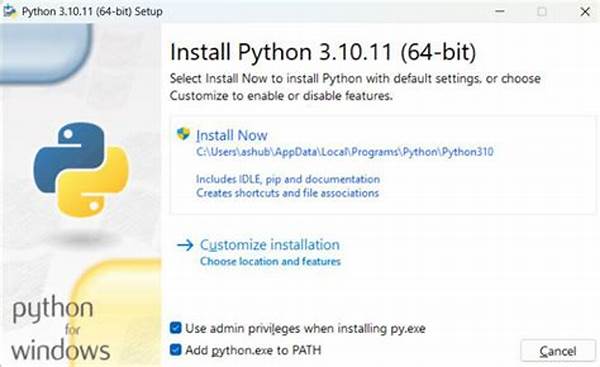Python is a versatile programming language known for its simplicity and readability. For anyone interested in programming, mastering Python can be a valuable skill. Although installing Python on Windows is a straightforward process, it might seem daunting for beginners. This article will guide you through each step, ensuring that you have Python up and running on your Windows system in no time.
Read Now : Enhancing System Startup Speed
Why Install Python on Windows?
Windows is one of the most widely used operating systems, and having Python installed offers numerous benefits. Installing Python on Windows opens the door to a vast ecosystem of libraries and tools that empower users to tackle a wide range of computing problems. From web development to data analysis and artificial intelligence, Python is invaluable. The process involves downloading the installer, selecting the appropriate settings, and getting started with coding. The Windows platform, with its user-friendly interface, makes it an ideal choice for beginners and seasoned programmers alike.
Once you have decided to install Python on Windows, you’re embracing a world of possibilities. You’ll be able to automate tasks, create applications, and explore data like never before. The installation process ensures you have the latest features and security updates, vital for any software development endeavor. Additionally, having Python on your system at home or in the workplace equips you for professional growth and development opportunities.
Finally, Python’s community support is robust, and by installing Python on Windows, you become part of a vibrant network of programmers, developers, and enthusiasts. Whether you’re coding for fun or looking to innovate in technology, Python on Windows is your gateway to success. The availability of comprehensive tutorials and support ensures that any challenges encountered will be manageable.
Steps to Install Python on Windows
1. Download the Installer: Visit the official Python website to download the latest version. Ensure you select the version compatible with your Windows system.
2. Run the Installer: Open the downloaded file and start the installation process by running the installer. Choose ‘Add Python to PATH’ for easier usage.
3. Customize Your Setup: You can choose optional features and the location of your Python installation. Customizing allows for a more tailored experience.
4. Install: Click ‘Install Now’ to begin the installation. Wait for the process to complete, confirming any prompts as required.
5. Verify Installation: Open Command Prompt and type ‘python –version’. A successful installation will display the current Python version.
Verifying Successful Installation
After installing Python on Windows, it’s vital to verify that the installation was successful. Open the Command Prompt and type `python –version` to check if Python is recognized by your system. If the version number appears, congratulations, Python has been successfully installed! This step is crucial as it confirms that Python is correctly set up and ready for use. Alongside, try running `pip –version` to confirm that the package installer for Python is also ready to manage your Python packages.
Read Now : Quick Audio Signal Filtering Methods
Launching Python’s interactive shell is another way to verify your installation. By entering the command `python` in the Command Prompt, the interactive shell should open, allowing you to execute Python commands. This environment provides immediate feedback on your code and is an excellent tool for learning and exploration. Should you encounter any issues, revisiting installation steps or checking the official Python documentation will be helpful.
Configuring Python Environment
Setting the Path for Python
Setting the PATH variable during the installation process simplifies the process of running Python scripts from anywhere in the Command Prompt. Installing Python on Windows with the PATH variable selected allows the system to locate Python directly through command-line interfaces. This configuration step is fundamental for ensuring a seamless coding experience without having to define the complete file location of your scripts or Python executable each time. If you skipped this during installation, you can set the PATH variable manually through the Windows system settings.
Using Python for Development
By installing Python on Windows, you unlock the potential to develop a variety of applications ranging from simple scripts to complex systems. This requires setting up a suitable development environment. Tools like Visual Studio Code, PyCharm, or even the built-in IDLE provide features tailored for Python development. These tools offer syntax highlighting, debugging, and code navigation that enhance productivity. Adding Python’s package manager, pip, to your workflow allows you to easily install and manage third-party libraries, further expanding your development capabilities.
In summary, the process of installing Python on Windows extends beyond just getting Python running—it’s about preparing an environment where you can grow your skills as a developer. With a proper setup, you are prepared to explore the extensive capabilities of Python and integrate seamlessly into the growing community of Python developers.
Overcoming Common Installation Challenges
During the process of installing Python on Windows, users may face several common challenges. These could include compatibility issues, administrator permissions, and PATH configuration problems. Addressing these challenges requires patience and sometimes seeking help from Python communities or forums. Troubleshooting these issues can enhance your understanding of the environment setup and bolster your troubleshooting skills.
Proper documentation and detailed guides are your allies during installation. Online resources and community forums can provide insights and solutions that are not only quick fixes but valuable learning experiences. Moreover, keeping your system updated and checking for the latest Python releases are vital maintenance steps to ensure optimal performance and security. With the right approach, installing Python on Windows becomes not just an installation job but the first step into the world of Python programming.
Overall, successfully installing Python on Windows is an empowering journey for any programmer. The experience sharpens your problem-solving skills and prepares you for future technical endeavors. Whether you are an aspiring developer or a seasoned professional, the Python installation process on Windows is a valuable skill to master, offering myriad opportunities in the expansive field of programming.