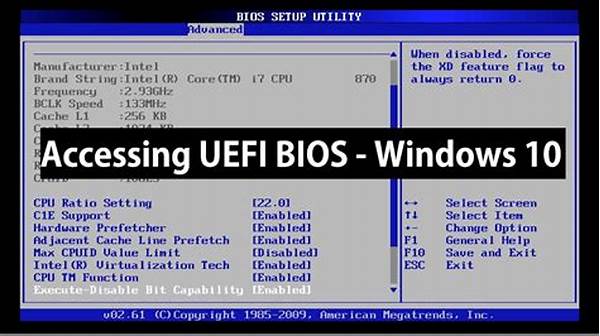Accessing the BIOS (Basic Input/Output System) is a fundamental skill for anyone who wants to have more control over their computer. Whether you’re troubleshooting hardware, changing boot settings, or simply exploring your system’s capabilities, knowing how to access the BIOS is essential. The BIOS is a low-level software that starts when you power on your computer and prepares the system for use. Although each computer brand might have slightly different methods to access the BIOS, the core concept remains the same. This guide aims to provide you with a clear set of instructions to access BIOS on your device effectively.
Read Now : Highly Recommended Free Optimization Software
Understanding BIOS: The Basics
Before delving into the specific instructions to access BIOS, it’s crucial to understand what BIOS is and why it exists. BIOS is a firmware that is embedded into the computer’s motherboard. It acts as an intermediary between the computer’s hardware and operating system. Its primary function is to initialize and test your system hardware components and load a boot loader to start an operating system.
Access to the BIOS is typically necessary when you need to perform tasks such as configuring hardware settings, setting the system clock, or changing the boot sequence. For instance, if you want to boot your computer from a USB drive, you’ll need to adjust the boot order settings in the BIOS. Moreover, overclocking enthusiasts often modify BIOS settings to enhance their systems’ performance. Knowing how to access these settings opens up a realm of customization options for your machine.
The process of accessing the BIOS may vary depending on your computer manufacturer. Common keys for entering the BIOS include Delete, F2, F12, Esc, or even a combination of keys. When you start your computer, a prompt usually appears momentarily indicating which key to press to enter the BIOS. It is generally advised to press this key repeatedly as the computer starts to ensure you don’t miss the window of opportunity. Understanding these instructions to access BIOS ensures you can adjust settings as needed for your specific requirements.
Step-by-Step Instructions to Access BIOS
1. Start Your Computer: Turn on your computer and keep an eye on the initial screen.
2. Identify the Key: Most systems will briefly display instructions to access BIOS, indicating the specific key to press.
3. Press the Key Repeatedly: Immediately press the correct key (such as F2, Delete, or Esc) to enter the BIOS. Sometimes it might require multiple attempts.
4. Navigate the BIOS: Use your keyboard to explore various menus once you have successfully entered the BIOS.
5. Make Necessary Changes: Adjust the configurations as needed but proceed with caution.
Tools and Techniques for Accessing BIOS
Accessing BIOS is a straightforward process if you are aware of the nuances. The term “BIOS” might sound intimidating to some users, but the truth is, entering the BIOS is not a Herculean task. Here are further instructions to access BIOS effectively and efficiently:
For different manufacturers, instructions to access BIOS can differ, which can be confusing. It’s always a good choice to check the manual or support page of your specific computer brand. Some modern systems use UEFI (Unified Extensible Firmware Interface) instead of the traditional BIOS but offer similar functionalities.
If you find yourself unable to access the BIOS by conventional methods, sometimes restarting the computer in safe mode or directly from the operating system can provide alternative routes to the UEFI/BIOS settings. Certain systems offer a restart option that boots directly to BIOS from the Windows Recovery Environment.
Having the instructions to access BIOS printed or saved can prevent potential boot loader errors or configuration issues. Thus, you are well-prepared to troubleshoot effectively without reliance on instant internet searches.
Tips for Safe BIOS Navigation
1. Backup Important Data: Before altering any settings, ensure all important data is backed up.
2. Understand Before Changing: Every instruction to access BIOS suggests caution; changing settings should be done with comprehension.
3. Avoid Unfamiliar Settings: It’s tempting to explore but unless necessary, steer clear of settings you’re not familiar with.
Read Now : Innovative Heatsink Designs For Computers
4. Document Changes: Keep a log of what you modify within the BIOS—this can be crucial if needing to reverse a change.
5. Consult Support or Forums: Leverage online resources when uncertain; community forums can offer valuable insights.
6. Be Aware of Version Differences: BIOS versions can affect instructions to access BIOS; ensure your guide matches your version.
7. Stay Updated: Firmware updates from manufacturers can change user access instructions; stay informed through official channels.
8. Security Settings: Only change security-related settings if you understand the repercussions.
9. Exit Without Saving If Unsure: If you’ve hit a dead end, exit without saving, to avoid accidental alterations.
10. Routine Check: Regularly review BIOS settings to ensure they align with current hardware configurations and requirements.
Importance of Understanding BIOS Access
Understanding the instructions to access BIOS is not merely about changing settings—it’s about empowering yourself to take ownership over your computing environment. The BIOS underpins much of what happens when your computer boots up. Being familiar with it enables you to make changes that can optimize the system’s performance, secure your data, and prevent minor issues from becoming major headaches.
Accessing the BIOS is often the first step towards diagnosing hardware problems. For instance, if your system fails to recognize newly installed hardware, revisiting the BIOS settings may provide insight or resolutions. Therefore, it’s evident that comprehending how to navigate this environment grants you a vital tool in maintaining your system.
In the broader scope of computer literacy, the ability to follow and implement the instructions to access BIOS aligns with skills in demand in today’s tech-driven world. As novices become more adept at using technology, stepping beyond the GUI (Graphical User Interface) into the biosphere of BIOS reveals an entire unseen infrastructure that can be configured to tailor computing devices for specific tasks or preferences.
Summarizing BIOS Access Instructions
In summary, knowing the instructions to access BIOS adds a layer of understanding and control over your computer. Being equipped with this knowledge not only enhances the user experience but also instills confidence in managing your system settings independently. BIOS acts as a gate to fundamental system configurations that can significantly impact the efficacy of your machine’s performance.
Many users find that by delving into the BIOS, they uncover potential enhancements for their computing setup that are both convenient and pragmatic. Ensuring your BIOS is configured correctly may prevent future technical issues, provide security reassurance, and optimize performance.
Acknowledging the vital role BIOS plays in everyday computing encourages users and technophiles alike to acquire this competence. By integrating BIOS management into your regular computer maintenance routine, you establish a solid foundation for troubleshooting and enhancing your user experience whenever necessary.