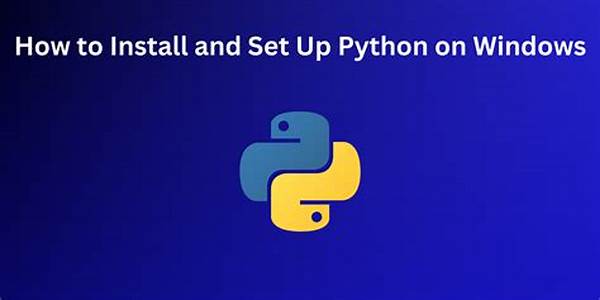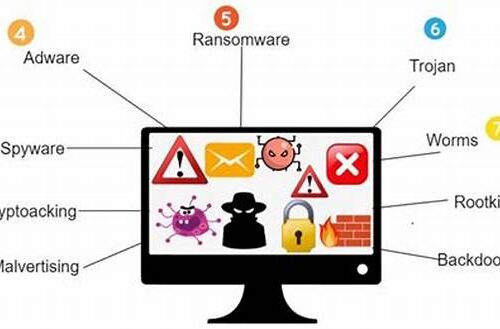Setting up Python on Windows can seem daunting at first, especially for those who are new to programming. However, with the straightforward processes that have been streamlined over the years, it is now easier than ever. Python is a powerful language, known for its simplicity and readability, making it an excellent choice for both beginners and experienced developers.
Read Now : Enthusiast-grade Cooling Equipment
Introduction to Python Setup on Windows
To set up Python on Windows, you will first need to download the Python installer from the official Python website. Make sure to select the version compatible with your operating system. When downloading the installer, it is advisable to choose the latest stable version to take advantage of the newest features and improvements. After downloading, run the installer and ensure you check the box labeled “Add Python to PATH.” This setting is crucial as it allows you to use Python from any command prompt window.
During the installation process, be sure to select the option for installing the Python IDLE, the interactive development environment. This provides an excellent platform to start coding and testing scripts right away. Additionally, you may want to enable pip, Python’s package manager, for installing and managing additional Python packages. Installing Python successfully on your Windows machine will open the door to developing various applications, from web development to data analysis.
By following the steps mentioned, you effectively set up Python on Windows, ready to explore its diverse capabilities. Having a robust environment allows you to leverage the full potential of Python in developing software applications. Whether it is automation scripts, complex data science projects, or even game development, a properly configured Python setup on your Windows machine will be your ally in tackling these tasks.
Steps to Install and Configure Python
1. Download the Installer: Head to Python’s official site, select a version compatible with your system, and download the installer file.
2. Run the Installer: Open the downloaded installer and select the installation settings. Ensure to add Python to your PATH to ease running it from any directory.
3. Install Python IDLE: During installation, choose Python IDLE. This tool is beneficial for beginners to experiment with code quickly.
4. Enable pip: Ensure that pip, Python’s package manager, is enabled during the installation to manage third-party packages effortlessly.
5. Verify the Installation: Open Command Prompt and type `python –version` to confirm that Python is successfully installed and recognize its version.
Troubleshooting Python Installation Issues
When you set up Python on Windows, you might encounter some unexpected issues. These challenges often arise from misconfigured environment variables or missing components during the installation. A common problem is the system being unable to recognize Python commands, often caused by forgetting to add Python to the PATH. Retracing the installation steps and ensuring that all necessary options, such as adding to PATH, are selected can solve this.
Another frequent issue involves incompatibilities between the installed Python version and the applications you intend to run. It’s crucial to check the application’s compatibility requirements and align them with your Python version to avoid runtime errors. If errors persist, reviewing online forums can be beneficial. The Python community is proactive, and many users have documented solutions for common installation problems, making troubleshooting both faster and easier.
Ensuring you have admin rights during installation can also prevent certain access-related issues. As you attempt to set up Python on Windows, overcoming these few hurdles will ensure your development environment is stable and fully operational.
Common Errors and Their Solutions
1. Python Not Recognized: Add the Python directory to your system PATH.
2. Version Conflicts: Utilize virtual environments to manage dependencies.
3. Permission Issues: Execute installation as an administrator.
Read Now : Streamlining Windows Application Processes
4. Missing pip: Re-run installer and choose “Modify” to add pip.
5. Environment Variable Errors: Double-check PATH entries in system settings.
6. Corrupted Installer: Redownload the installer and try again.
7. IDLE Not Working: Reinstall and ensure IDLE installation is selected.
8. Slow Execution: Check system performance or optimize scripts.
9. SSL Errors: Ensure system’s SSL certificates are updated.
10. Missing Libraries: Use pip to install missing libraries.
Customizing Your Python Environment
Once you have successfully set up Python on Windows, customizing your Python environment can enhance programming efficiency and productivity. Start by exploring virtual environments using `venv` or `virtualenv`, which allows you to create isolated spaces for different projects. This separation ensures that project dependencies do not conflict with each other, thus maintaining stable environments across diverse applications.
Integrating a modern Integrated Development Environment (IDE) like PyCharm or Visual Studio Code can also elevate your programming experience. These tools provide valuable features such as code autocompletion, debugging, and integrated terminal support. Extensions related to code linting can further polish typing accuracy, reducing syntactical errors. For those interested in data science, installing packages like NumPy, pandas, and Matplotlib will furnish you with powerful tools to handle data-related tasks effectively.
Tailoring your Python setup with these additional installations and adjustments will prepare you for a seamless coding experience. By fine-tuning your environment, you can focus on code quality and project innovation, paving the way for notable achievements using Python.
Benefits of a Proper Python Setup
A correct Python setup on your Windows machine not only saves time but also enhances code reliability. Having access to various libraries expedites the workflow, while effective version management prevents dependency conflicts. Additionally, automating tasks using simple scripts enhances productivity.
In sum, setting up Python on Windows opens opportunities to diverse programming tasks, ensuring you are well-equipped for any coding challenge. Whether you are a novice aiming to enter the world of programming or a seasoned developer expanding your toolkit, setting up Python correctly is your step towards success.