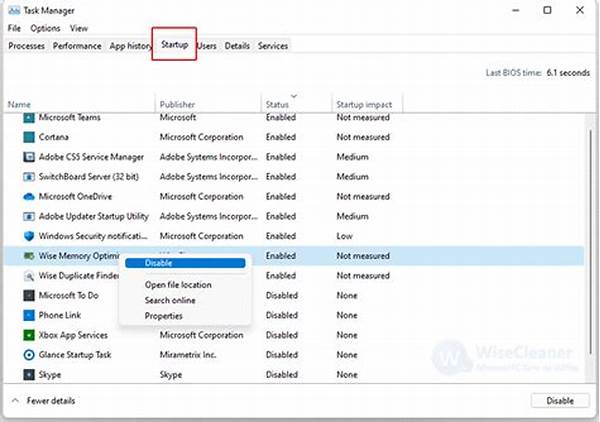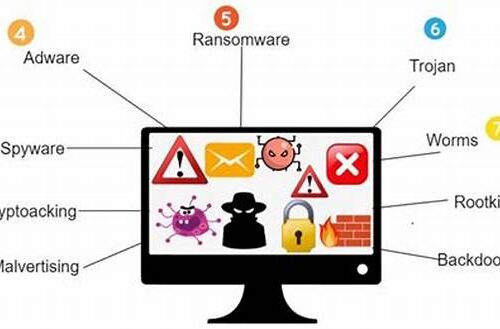In today’s fast-paced digital world, managing startup programs effectively is essential for ensuring smooth and efficient computer performance. With so many applications vying for attention every time you power up your device, knowing how to prioritize and control these programs can significantly enhance your user experience. Whether you’re keen on booting up your computer faster or simply aiming to free up system resources, understanding how to manage startup programs is vital. This guide will navigate you through the nuanced process of controlling startup applications, helping you find the balance between convenience and performance.
Read Now : Best Practices For Malware Scans
Why Managing Startup Programs is Important
Upon starting your computer, several programs may automatically launch in the background. While some are essential, others might not be necessary for your day-to-day tasks. Managing startup programs enables you to reduce the load on your system, thus enhancing speed and performance. A cluttered startup can lead to longer boot times and inefficient use of system resources. Ensuring that only the most crucial applications run at startup can save both time and energy. Furthermore, by managing startup programs, you can prevent unwanted software from slowing down your system or causing interruptions. This proactive approach allows for a more streamlined computing experience, ensuring that your device remains responsive and swift in executing commands.
Shifting gears to startups, it’s important to note that this process isn’t only about immediate performance gains. Over time, an unmanaged startup program list can contribute to system instability or even security vulnerabilities. Unauthorized software might piggyback during startup, leading to potential risks that could have been avoided with vigilant management. By staying on top of your startup programs, you are not only optimizing your current performance but also safeguarding your device for future use.
Steps to Manage Startup Programs
1. Access the Task Manager: The first step in how to manage startup programs is to access the Task Manager by pressing Ctrl + Shift + Esc.
2. Navigate to the Startup Tab: Within Task Manager, locate the ‘Startup’ tab. This area shows programs that launch on startup, which you can enable or disable as needed.
3. Evaluate Programs: Before making changes, assess which programs are essential. Non-essential programs can often be disabled to improve boot time and performance.
4. Disable Unnecessary Programs: Right-click on any non-essential program and select ‘Disable.’ This action prevents the program from launching at startup, freeing system resources.
5. Regularly Review Startup Items: Finally, make it a habit to periodically check and manage startup programs to ensure optimal performance as you install or change applications.
Tools to Manage Startup Programs
In managing startup programs, certain tools can simplify the process. Many users rely on built-in system tools; however, third-party applications can offer enhanced features. These tools provide a more comprehensive view of what kicks in during boot-up, including hidden or obscure programs. When deciding how to manage startup programs efficiently, having the right tools at your disposal can make a difference. Programs like CCleaner or Autoruns for Windows offer in-depth control, allowing users to seamlessly enable or disable startup items while providing additional insights into program functionalities.
Understanding how to manage startup programs with the help of these tools ensures a more convenient and user-friendly experience. Instead of sifting through complex system settings, users can enjoy a streamlined interface, offering intuitive controls and detailed information about each program’s impact. By leveraging these tools, managing startup activities becomes less daunting. More importantly, they offer peace of mind, knowing that your system is operating at its best, free from unnecessary burdens.
Common Challenges in Managing Startup Programs
Managing startup programs is not without its challenges. Here are ten common issues:
1. Identifying Essential Programs: It can be difficult to determine which programs need to run on startup.
2. Forgetting to Update Settings: Users often disable necessary programs by mistake and forget to adjust settings later.
3. Security Concerns: Unmanaged startup items can pose security risks, inviting malware.
4. Redundant Entries: Over time, entries can duplicate, causing confusion.
5. Interference with System Functions: Critical programs mistakenly disabled may affect system performance.
Read Now : Instructions To Access Bios
6. Complex Interfaces: For some, the interface of certain management tools can be intimidating.
7. Program Re-enabling: Occasionally, software might automatically re-enable itself without user consent.
8. Lack of Knowledge: Users might lack understanding of the specific roles of certain programs.
9. Hidden Programs: Some programs run stealthily without appearing on the startup list.
10. Performance Fluctuation: Improper management may cause variations in startup speed over time.
Tips for Effectively Managing Startup Programs
To efficiently manage startup programs, it’s crucial to stay informed and proactive. Begin by regularly reviewing the list of programs that launch during startup. This involves checking both the visible ones and the hidden processes that might not immediately catch your attention. Familiarize yourself with each program’s function and relevance to your daily tasks. By knowing what each application does, you can make informed decisions about whether to keep it active on startup.
Additionally, leveraging available tools can enhance your ability to control startup processes. Whether you prefer built-in system utilities or third-party applications, having a reliable tool simplifies the task. These tools often provide a user-friendly interface that makes it easier to see what is happening during startup. Moreover, periodically checking for updates for both your system and its applications ensures optimal functionality. These updates sometimes address bugs or enhance performance, contributing to a smoother startup process. Finally, create a routine for startup program management, integrating it into your regular system maintenance schedule to help maintain an efficient and responsive device.
Understanding the Impact of Startup Programs
Startup programs, while sometimes overlooked, play a critical role in your computer’s performance. These programs have the potential to either streamline your system’s operations or burden it with unnecessary tasks. How to manage startup programs effectively is thus paramount for optimizing system performance and ensuring you’re only running what’s essential.
It’s essential to grasp the cumulative impact of multiple programs initializing simultaneously. Left unmanaged, this can lead to not only a lag during startup but a prolonged slowdown as resources remain occupied by non-essential applications. By exerting control over your startup programs, you enhance boot speed, free RAM and processing power, and ultimately create a more stable environment. This conscious approach frees your system from tasks that could otherwise impede its performance, helping maintain its longevity and efficiency. Keeping these considerations in mind reinforces the need for a thoughtful strategy in managing your startup programs.
Best Practices for Managing Startup Programs
In summary, regular attention to your computer’s startup program list plays a vital role in maintaining an efficient machine. The first step in how to manage startup programs is evaluating which ones are truly necessary. This involves occasionally revisiting the list to remove any applications that no longer serve a purpose or provide immediate value. It’s an ongoing process of reassessment and refinement.
Using a combination of built-in tools and third-party applications can streamline this task, offering an intuitive interface and insights into each program’s utility. As a result, your system can enjoy improved speed and responsiveness, particularly during boot-up. Moreover, make it a habit to pair startup management with other routine maintenance tasks such as software updates, security checks, and hardware performance assessments. By integrating these into your regular tech care routine, you ensure your device remains in optimal condition, allowing you to focus on productivity and creativity without the annoying lags and glitches that come from an overcrowded startup.
Mastering how to manage startup programs may seem daunting at first, but it becomes simpler when approached methodically and with the right tools. Embrace it as part of your tech care routine and enjoy the benefits of a system primed for peak performance.